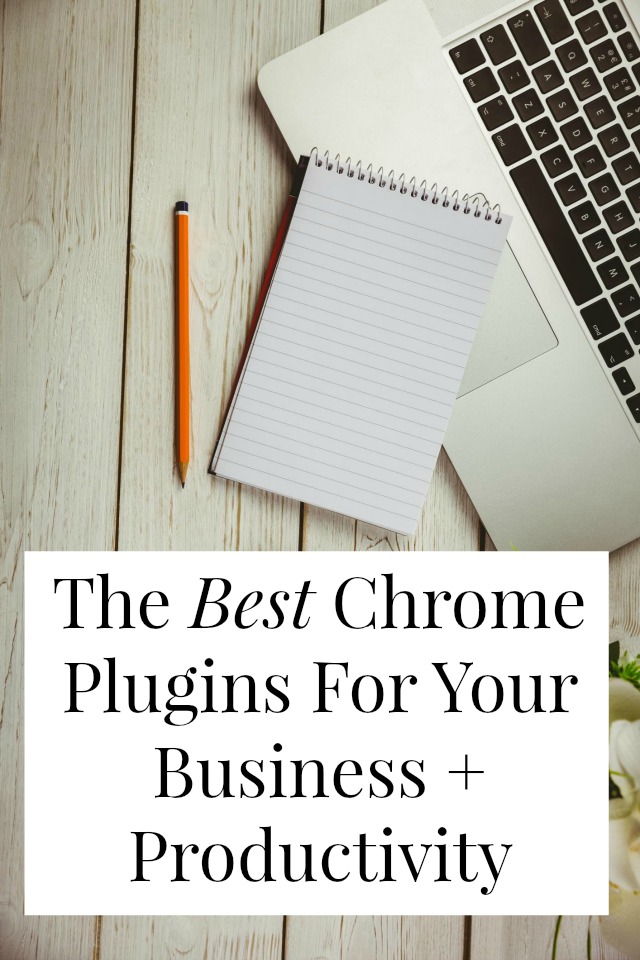
Guys, let’s talk about Chrome plugins. They’re free, they’re super easy to install and use and they can totally change your business, your productivity, even how much money you spend!
My own list of favorite plugins begins and ends with Block Site, so when Erin offered to share the six plugins that help her run her VA business, I was all ears!
I’m one of those annoying geeks who will try to talk you into switching web browsers if you let slip that you’re using something other than Chrome. Fortunately, I’m going to spare you that today and jump straight into what extensions bloggers and other online creative types can install in Chrome to make your life a little easier and more efficient.
First things first. If you’ve never used extensions (also sometimes called plugins or add-ons) in Chrome, they’re like small software packages that you install to the browser to add useful functionality. Think of it the way you might add apps to your smartphone – the phone supplies all the framework and basic functions, and then third-parties create apps to make it more useful.
You can find the extensions you have installed in Chrome by going to the settings menu (three little dots to the right of the address bar) and then More Tools > Extensions. You can also type “chrome://extensions” into the menu bar. If an extension has settings that can be changed, you can get to them by clicking on the Options link.
The best Chrome plugins for productivity
Strict Workflow
By now you’ve probably heard of the Pomodoro method, but just in case: Pomodoro is a productivity system where you work on one task for thirty minutes at a time, with 5 minute breaks in between. It’s based on the principal that you can get more done in short, focused bursts. It really works, and it’s great if you’re easily distracted by shiny things on the internet.
The Strict Workflow extension is a Pomodoro timer built right into your browser. The little red tomato means it’s time for work, and the green one means it’s time for rest. You can even set up a “Blacklist” of websites (*cough*Facebook*cough*) that won’t be available when you’re in the middle of a work period.
ToDoist
The quest for the perfect To-Do listing system is real, and this extension works with my favorite method, ToDoist. This extension puts an icon in your menu bar that will drop down to display your current, overdue or upcoming tasks. You can set due dates for each one and even organize them into projects. I usually keep it simple and just add my priority tasks for the day.
The ToDoist website also has smartphone apps so you can sync your list across all of your devices and a separate extension for Gmail users that will let you turn any email into a to-do task.
Google Keep
This is a Chrome extension that connects your browser to Google Keep, a standalone Google product. It has so many possible uses that it’d be impossible to list them, but I use it primarily for three things: saving links I want to reference in my own blog posts and link roundups, saving things to share later on social media, and saving references for projects I’m working on.
This is better than old-fashioned bookmarking because you can access it anywhere you can log into your Google Account and organize your links very efficiently. When you’re on a page you want to save, click the Google Keep icon and you’ll see a little popup where you can add a note or tags.
Additionally, when you’re done with a link in Google Keep, you can Archive it instead of deleting it (and idea borrowed from Gmail) so that it disappears from your main Keep view but is still available if you need it again later.
The best Chrome plugins for web-design
MeasureIt!
If you’re using blog templates that you didn’t design yourself, you’ve probably run into needing to know exactly what size something in that template is.
Say you want to create graphics for your sidebar or a new header graphic. You could pour through the template’s CSS trying to find the exact size of that space. But if the style sheets are super complex or you just don’t know how to read them, MeasureIt! can help. It changes your curser to crosshairs that you can use to measure any element on a website.
CSSViewer
CSS stands for Cascading Style Sheets, and they’re what websites use you determine how every element on a page is going to look. From the size of fonts for different kinds of type to how your newsletter signup form looks, they control the appearance of everything.
If you’ve ever looked at someone else’s beautiful website and wondered “How did they do that?” CSSViewer can help you figure that out. Once you activate the button in your browser, you can mouse over different elements on the page to see how they’re styled with CSS.
Colorzilla
This tool is perfect if you’re working on your branding. If you find a gorgeous color combination somewhere, you can use Colorzilla to quickly find out what those colors are.
When you activate it from the button in the menu bar, your cursor will become an eyedropper so you can sample colors in any part of a page. You’ll see the hex code (those are the color codes for websites that look like #000000) as well as the RGB value.
For branding, the way I like to use this is to find a photo that embodies the feeling I want to create, and then use Colorzilla to find the color values that actually create that feeling. For example, say you want your header to have a beachy feel. Find a photo of a dreamy looking beachscape, sample those colors, and then drop the color values into your logo. Voila! Beachy logo!
This was insaaaanely helpful, Erin! Do you guys have Google plugins of choice? Tell us about it in the comments!
Erin Gibson is a Virtual Assistant who solves problems for small businesses. There are two types of work in a small biz — the genius, creative brainwork that keeps your adoring fans obsessed with what you do… and everything else. She helps make the everything else less painful. Her journal on building an organized and efficient online life, including small business tips and tricks for solopreneurs, launches next month!
P.S. 6 free blogging tools that make my online life easy + awesome
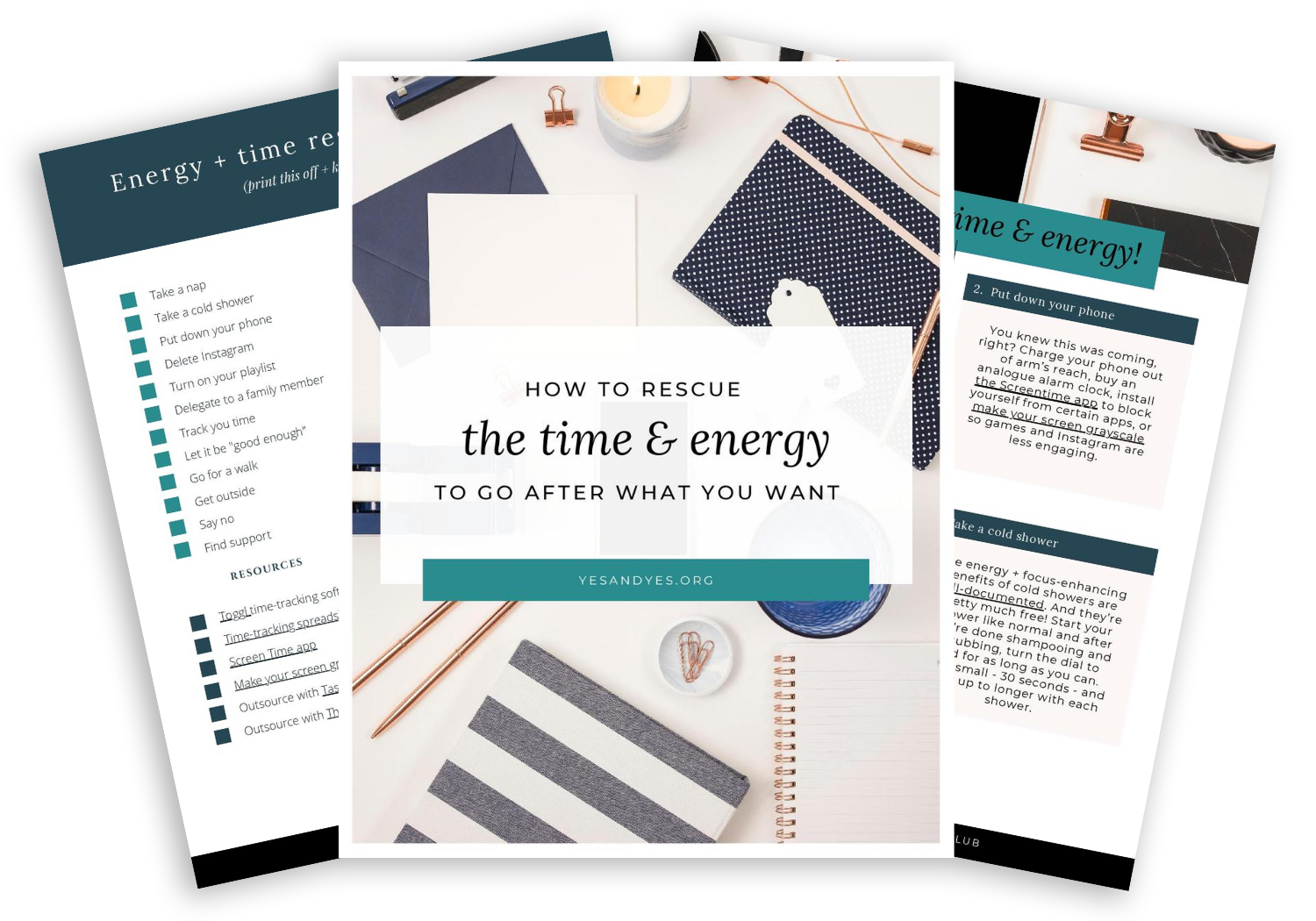


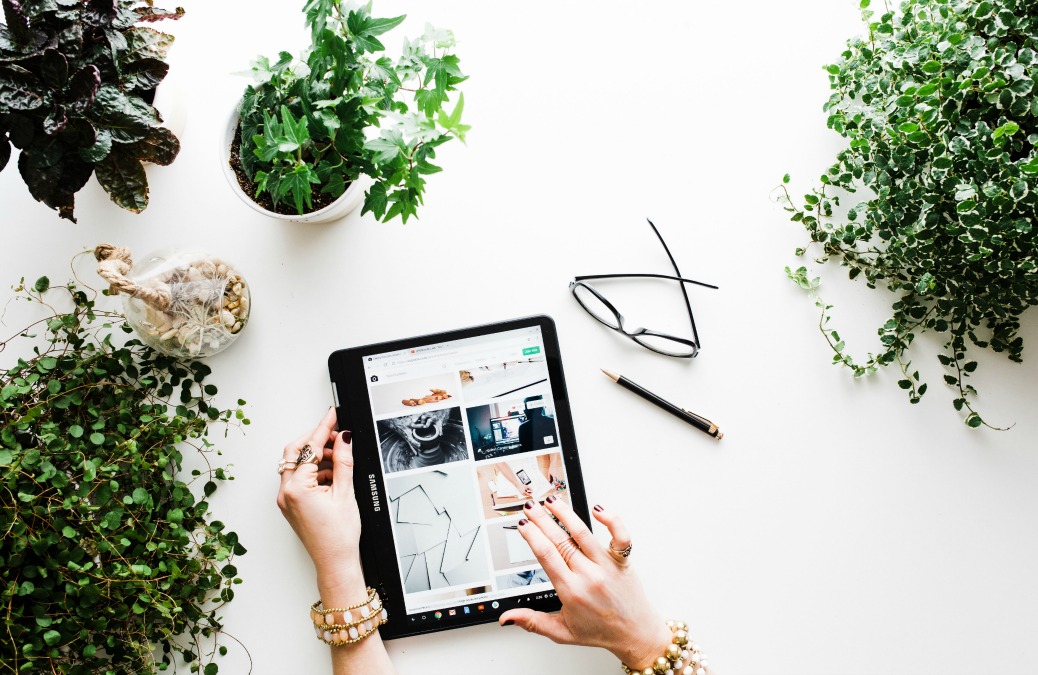

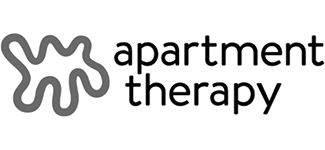
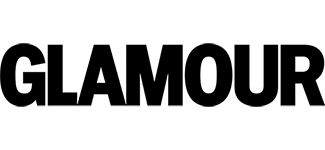
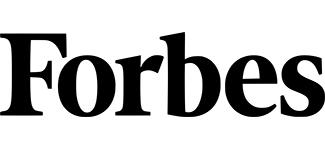

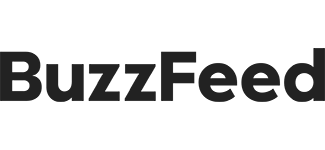

CSSVIEWER sounds really cool! Thank you for sharing 🙂
I swear by Colorzilla! I design all of our brochures, flyers, annual reports, etc. at work and Colorzilla has made finding colors I like so much easier.
Great list, thanks. I would add to it the https://start.me extention. I’m using it for the last half year and it is really amazing. It allows you to manage the bookmarks and widgets you need to start your day.
Oooh! Good to know!
My 2 faves:
grammarly (the premium version is so worth it to help me grammar & spell check all the things!
Newsfeed Eradicator – it blocks the newsfeed from my facebook so that when I go in, I’m all business. OMG it has given me the gift of so many hours of my life back!!
Ooooh! Newsfeed Eradicator sounds amazing!
I just installed FB Purity moments ago and it has a function to hide Newsfeed also. It has tons of ways to customize it, but I want it so I don’t have to see irrelevant stories that come up all the time.
I just added grammarly a few days ago and LOVE IT!
This is fantastic! Erin, your argument for Google Keep is the only thing EVER that has made me explore it more closely + download.
Sarah, thanks for introducing us to Erin <3
Isn’t she The Actual Best! You should go read her archives, they are a WEALTH of great info.